As a member of SurfSideSafe, you have your own place. This is a place that belongs to you and you alone. And if you want to invite people in, this is strictly your choice.
You have your own profile, or your home away from home. Also, if you choose, you can have a business, a project, or just a cause that you believe in. This is the purpose of our pages. You'll learn about pages in the Creating a Page section. For now, let's kind of maneuver around SurfSideSafe.
Most of what you will see is self-explanatory, with built-in instructions directly on the page. They will explain exactly what you need to do. However, there are three things that we must bring to your attention.
1. Notifications:
Notice the notifications icons in the image below:
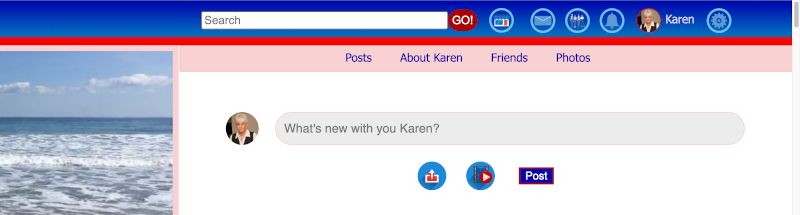
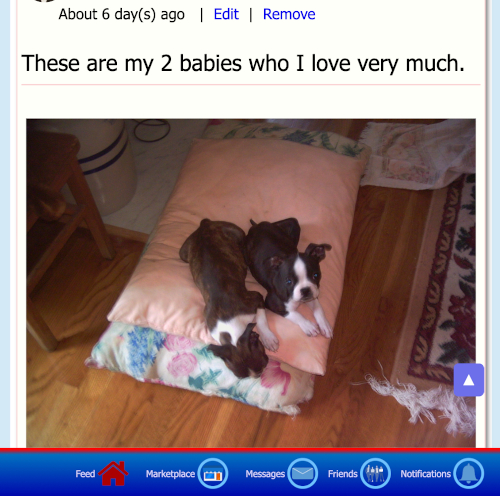
On the desktop, they are at the top, and on mobile, at the bottom.
Messages:This is what you will see when there are no messages, friend requests or notifications received.
However, if there are messages, friend requests or notifications received, these icons will blink, like so:
Messages:2. Settings Dropdown Menu:
Notice the the top right corner of the image below:
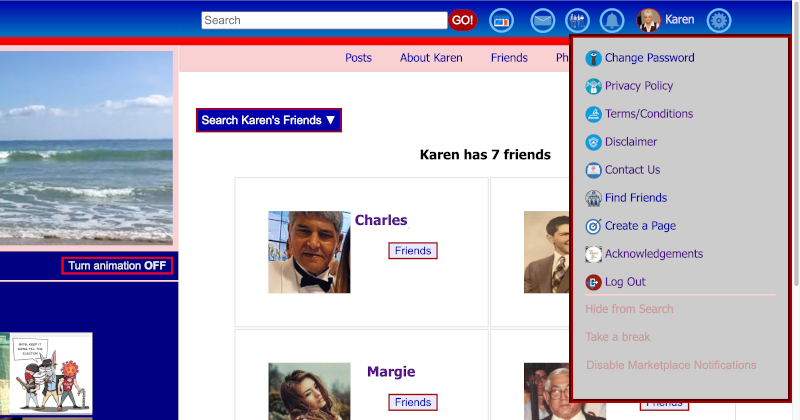
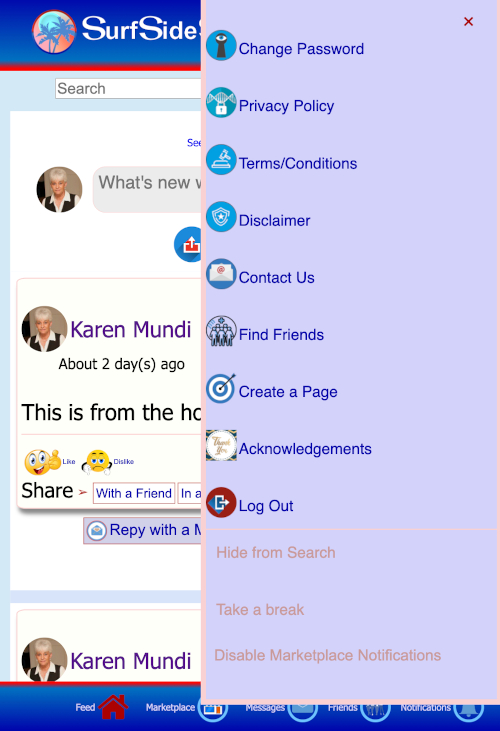
This dropdown contains items that relate directly to your interaction with SurfSideSafe. They have very little to do with your interaction with other users of SurfSideSafe.
Also notice there is another contact link. You can contact us any time from this link, when you are logged in, as well as from this Support Center.
3. User Dropdown Menu:
The User Dropdown Menu will appear on the page of any user who has become your friend on SurfSideSafe. Notice the dropdown menu in the image below:
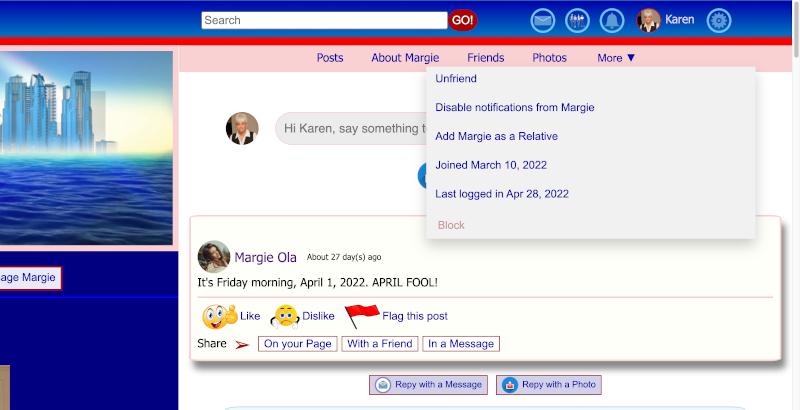
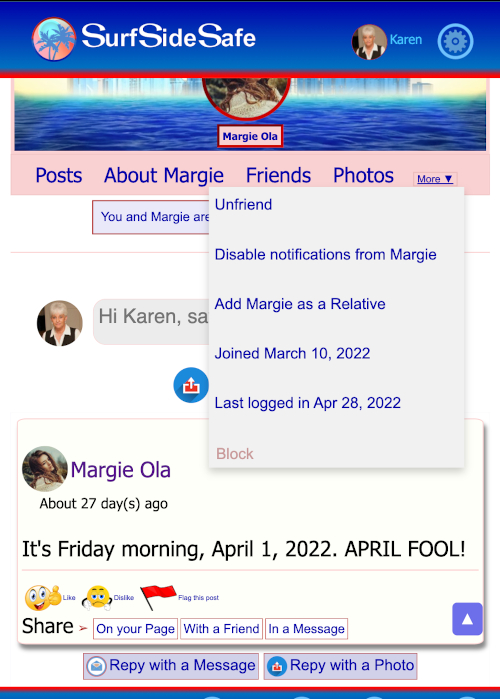
This is what you will see when you click on the "More ▼" link in the horizontal menu on your friend's page. The items in this dropdown menu pertain to this user, and your interaction with this user. They have very little to do with your interaction with SurfSideSafe.
You will not see the "More ▼" link on your own page, because you can't interact with yourself. You also will not see it on the page of someone who is not a friend. However, in it's place, you will see the "Block" button, which is one of the items included in the dropdown menu. This means, you can block anyone, whether the person is a friend or not. This will be covered in the page dealing with Reporting Policies
This pretty much covers what you need to know. The rest is self-explanatory. This definitely covers our third reason for creating SurfSideSafe, which is, "To make everything easy". As you go through it, time and time again, you will discover SurfSideSafe to be the simplest and friendliest Social Media website you have ever used.
Our Support Center was last updated on October 5, 2022.